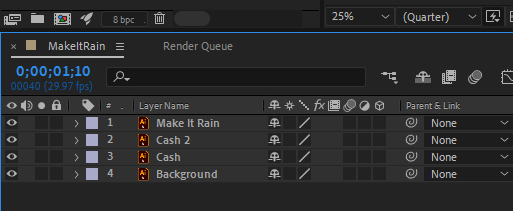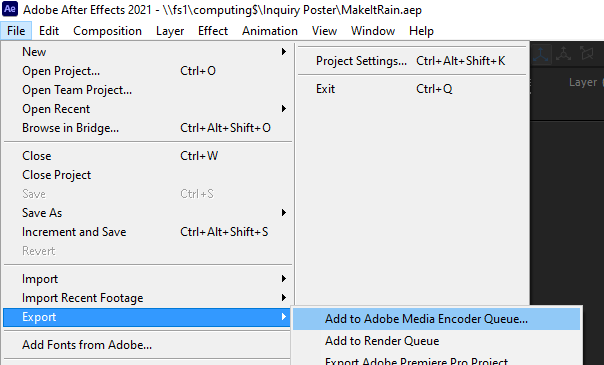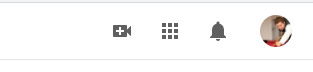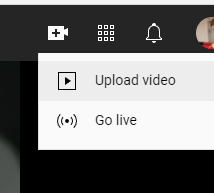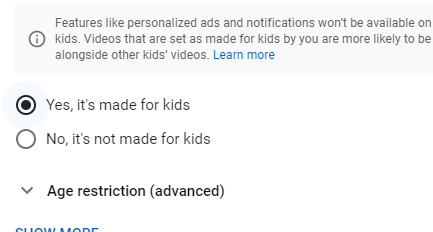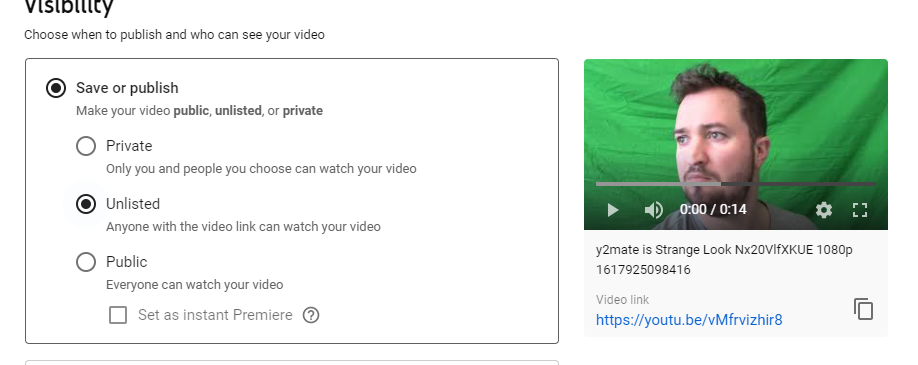Exporting After Effects videos to YouTube
Exporting your video
When you are done with your video you will want to save it and export it. Then upload it to YouTube. Follow these steps
1.) Click on the bottom pane of Adobe After Effects
1.) Click on the bottom pane of Adobe After Effects
2.) On the top right of the screen click "file" --> "export" --> "add to media render queue
3.) Wait for about 10 seconds
4.) Do the following 3 things
a.) Click the blue text highlighted in the red circle to change the location of where you render the file
b.) Click the drop down box next to change the format to H.264 (blue circle)
c.) Finally click the green triangle on the top right
4.) Do the following 3 things
a.) Click the blue text highlighted in the red circle to change the location of where you render the file
b.) Click the drop down box next to change the format to H.264 (blue circle)
c.) Finally click the green triangle on the top right
Uploading to Youtube
1.) Go to Youtube.com
2.) Log in on the top right (Create an account if you don't have a gmail one).
3.) Click the plus button that looks like a video icon, then click upload video
2.) Log in on the top right (Create an account if you don't have a gmail one).
3.) Click the plus button that looks like a video icon, then click upload video
4.) Drag your video file into the web page
5.) Make sure it is made for kids
6.) List it as "unlisted" and copy the link, put it in your OneNote folder
7.) Click Save :-)
7.) Click Save :-)