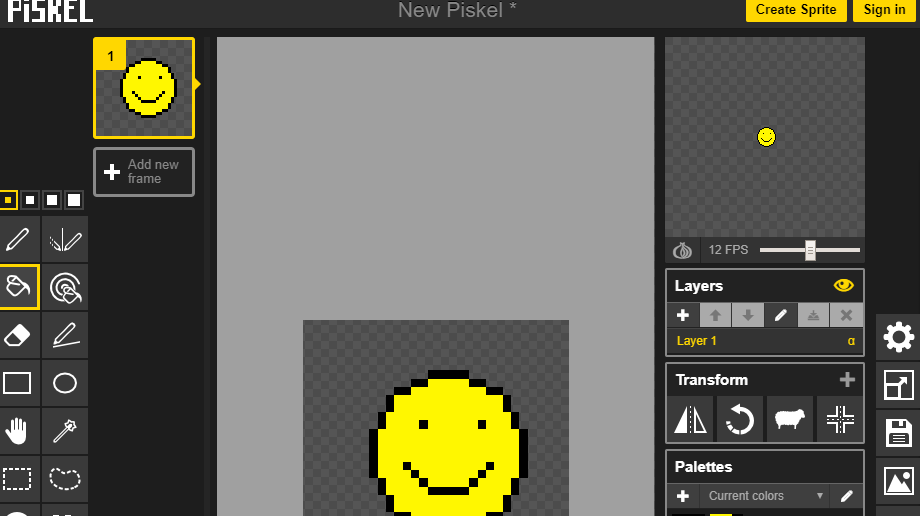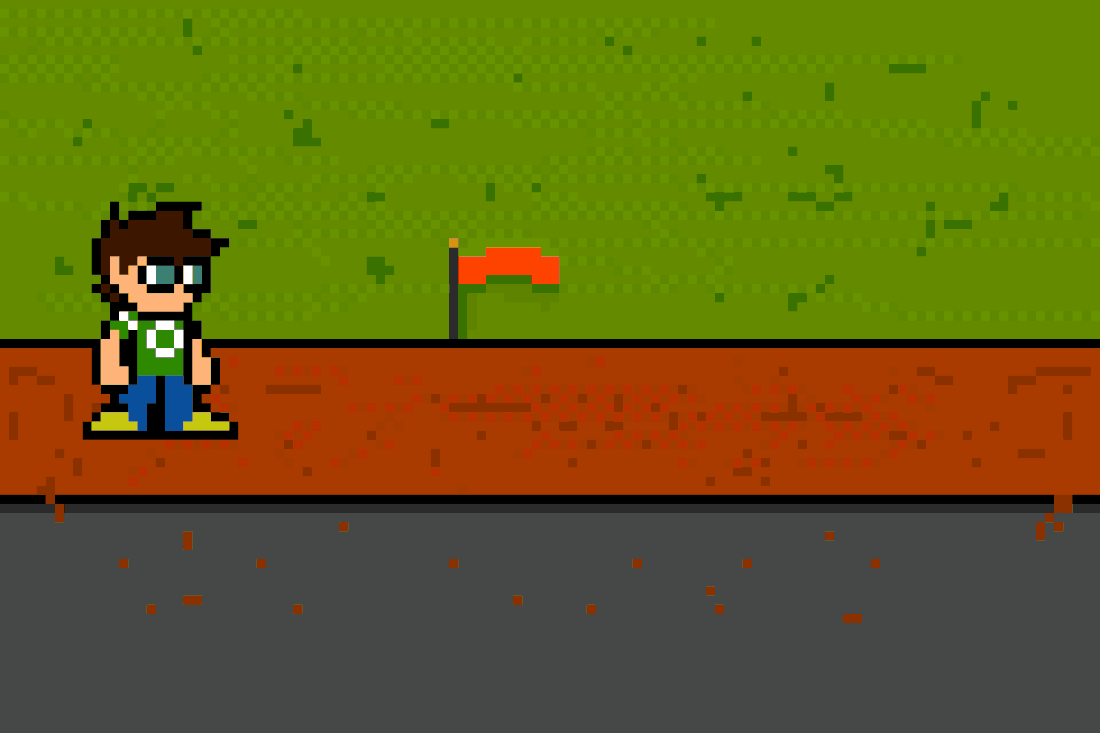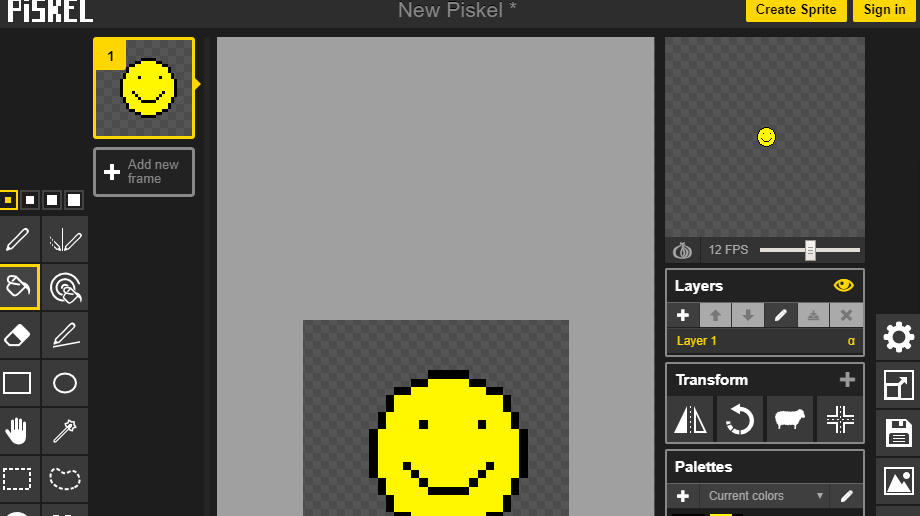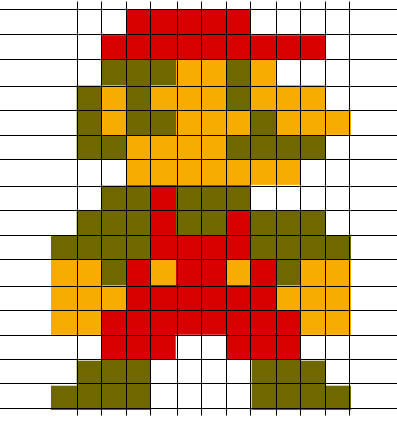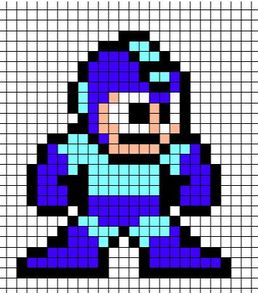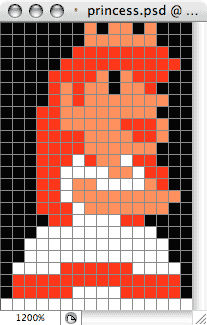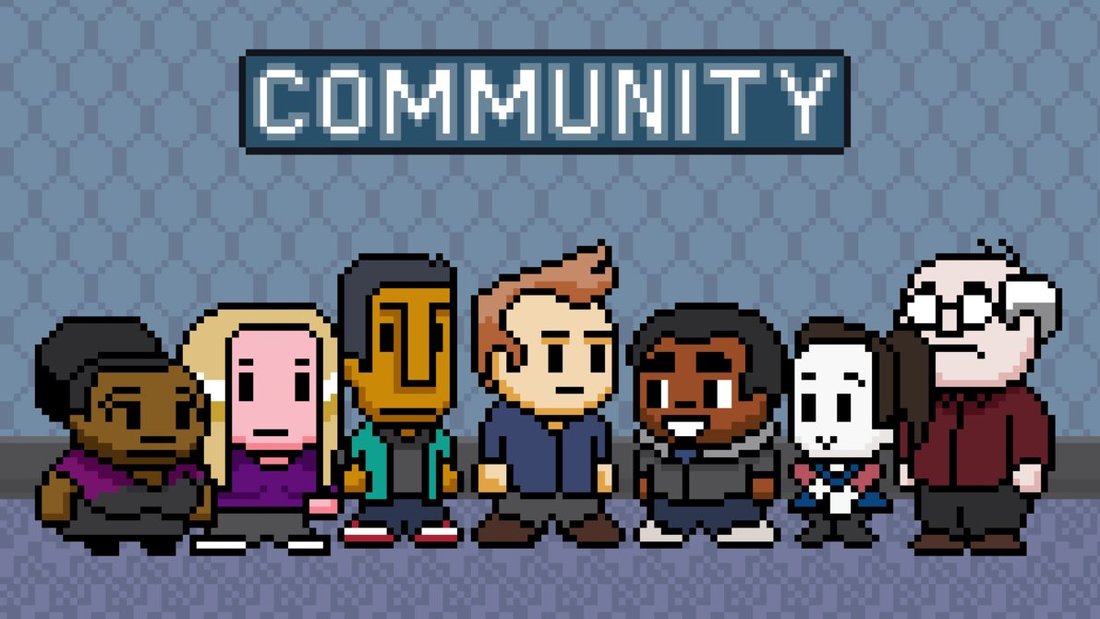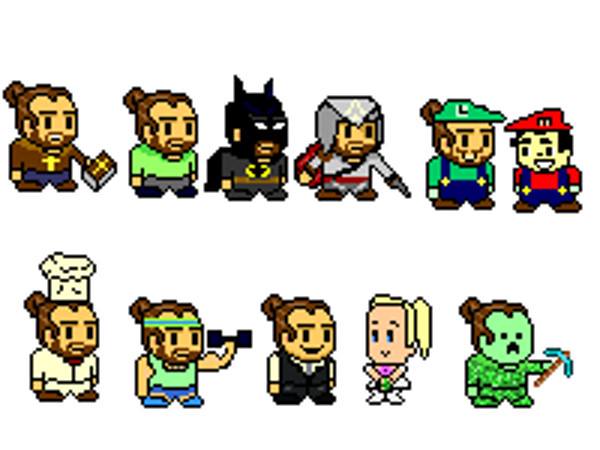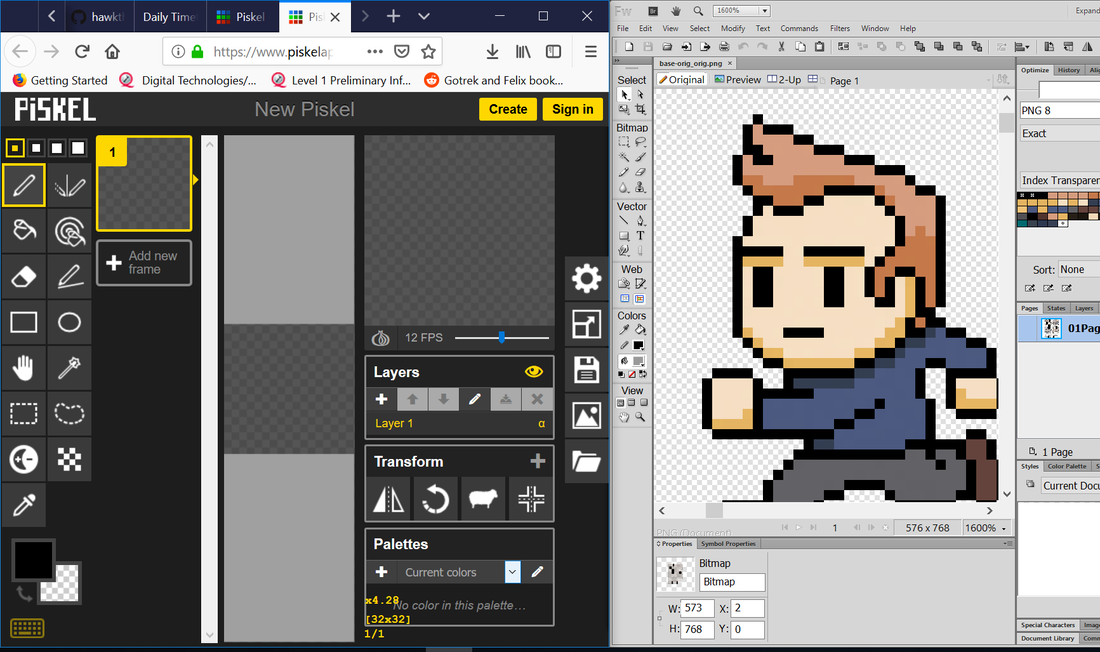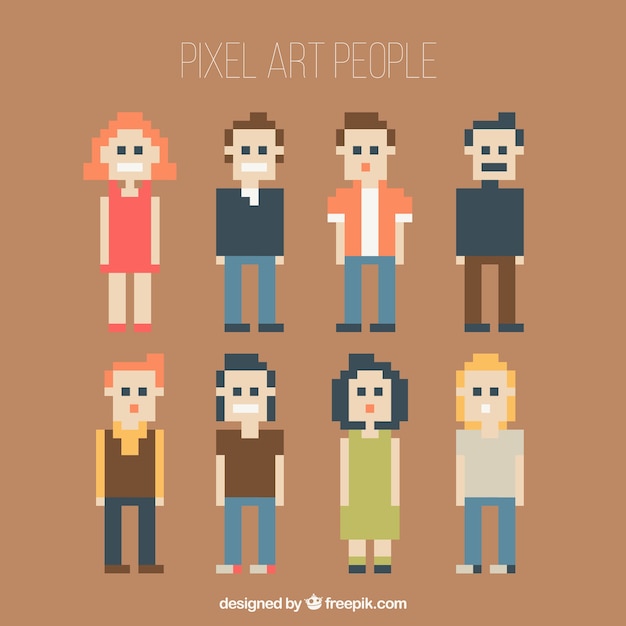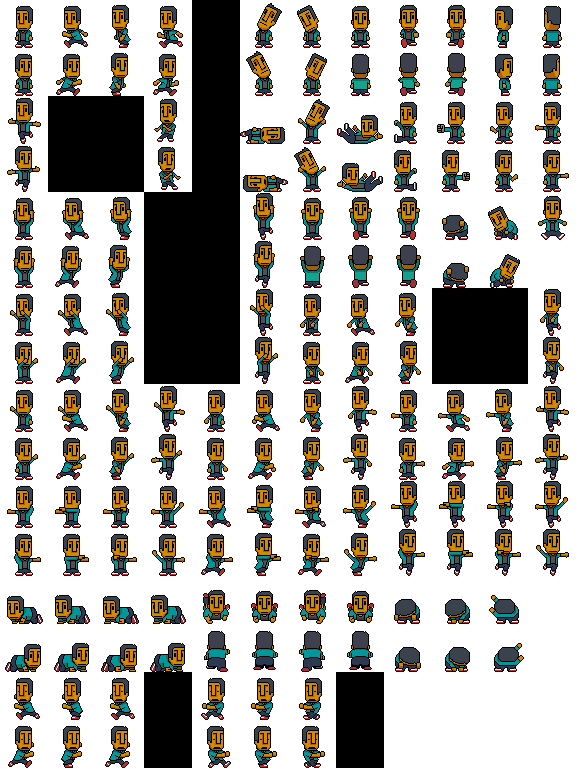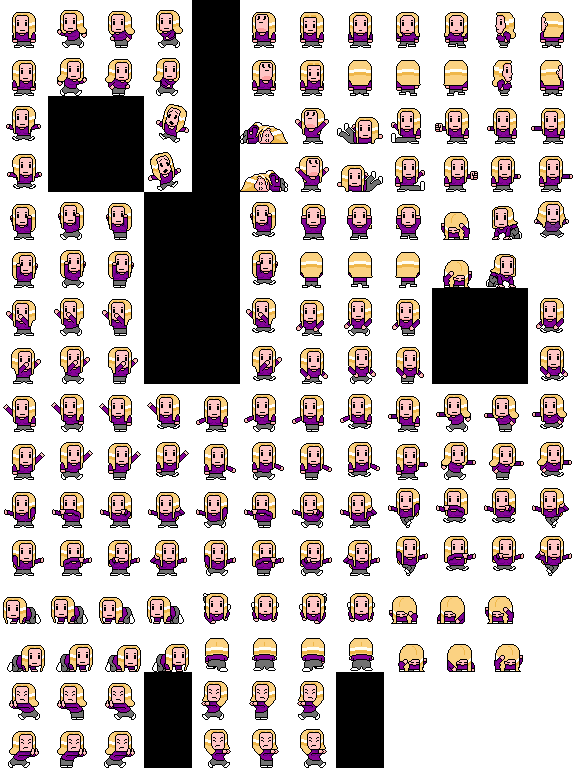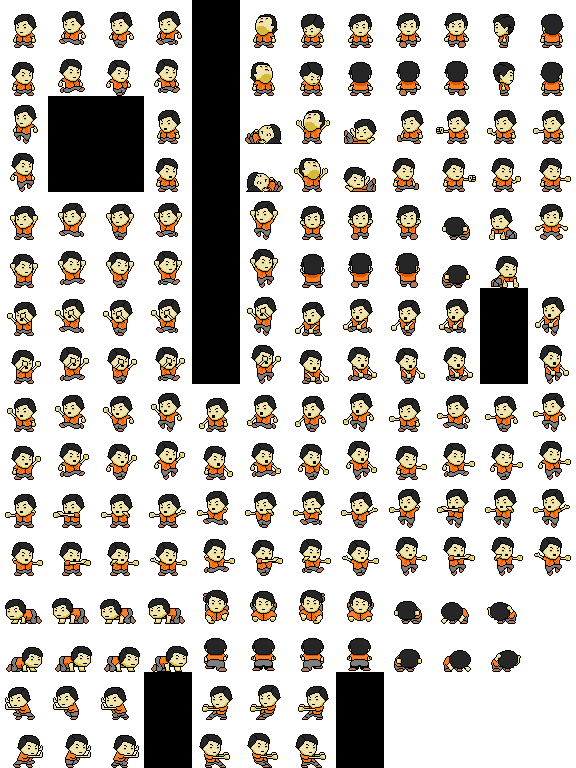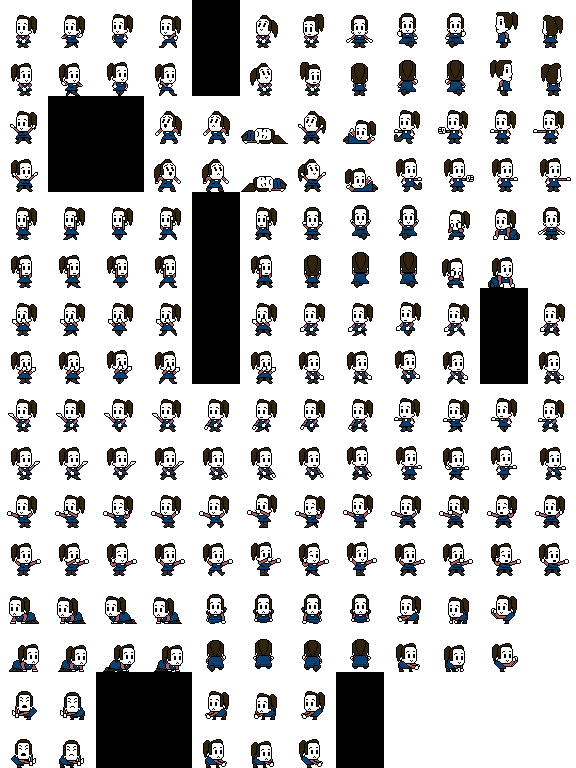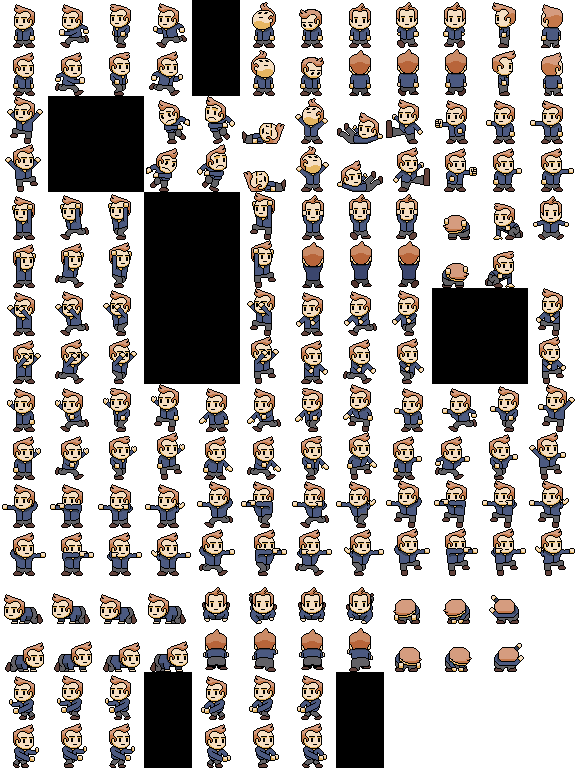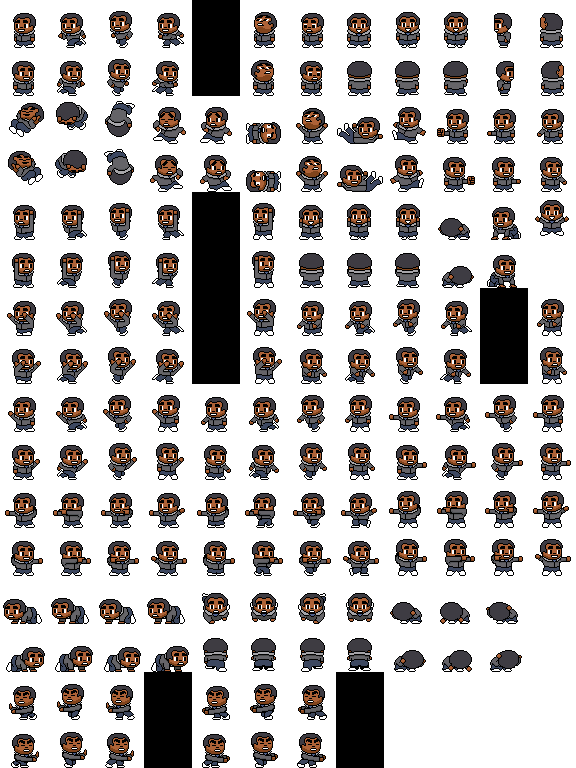We are going to learn how to use piskelapp to draw 8 bit images
Piskelapp is a free browser based editor made specifically for drawing game sprites. Here are some of the images you can create.
Logging onto PiskelApp
|
1.) Go to piskelapp.com 2.) Click sign in and log in with your personal gmail account or create a new one. (Please note you may have to say you are 13 years old to use it). 3.) Click the create sprite button |
Level 2 - Draw Mario
|
1.) Use the image on the right 2.) Count out the number of blocks required to create the first part of his hat 3.) Draw those in Piskel 4.) Continue to make your way down drawing Mario 5.) Click the Save Iton 6.) Save it as Mario 7.) Click the export button 8.) Export the picture as a GIF and send it to your teacher. |
9.) Change the colours of Mario and download and save that.
10.) Use the bucket tool to be effective. Level 2: Complete Mario and copy the entry into your one note (100 pts) Level 2+: Change the colours and pose of Mario (200 pts) Bonus round: Change the background to look like a Mario level (200 pts) |
Level 3 - Draw some more characters
Create them as new images.
Level 3: Draw 2 of the images and put it into your one note (100 pts)
Level 3+: Draw all 3 of the images (200 pts)
Bonus Round: Find a pixel character online and draw that (200 pts)
Level 3: Draw 2 of the images and put it into your one note (100 pts)
Level 3+: Draw all 3 of the images (200 pts)
Bonus Round: Find a pixel character online and draw that (200 pts)
Level 4 - Digital Self Portrait (2-3 Lessons)
Your final task is to pick one of the images below, draw it, and make some changes to make it look more like yourself. These images don't have grid lines so you'll have to be careful about how you count pixels.
Level 4: Draw your self portrait (100pts)
Level 4+: Ensure you have high quality, by using shading and good colour schemes, make sure it is proportional (200 pts)
Bonus Round: Draw yourself in an additional costume (200pts)
Level 4: Draw your self portrait (100pts)
Level 4+: Ensure you have high quality, by using shading and good colour schemes, make sure it is proportional (200 pts)
Bonus Round: Draw yourself in an additional costume (200pts)
Here are some that Mr Sutherland made of himself a few years ago. (The one of Mario is Mr Tyler)
Character Sprite Sheet
|
Below are a few of what we call "sprite sheets." These show examples of the characters in different poses.
To help you out you can save these and open them in another program that lets you zoom in closer on them. You can also open them in another browser tab and zoom in using "ctrl" and "+" together. To save the image: 1.) Right click on the image 2.) Click "Save Image As" 3.) Download the image. 4.) Open the image in "Adobe Fire Works" 5.) Zoom into the image 6.) Then place the window off to the side like the picture on my right |