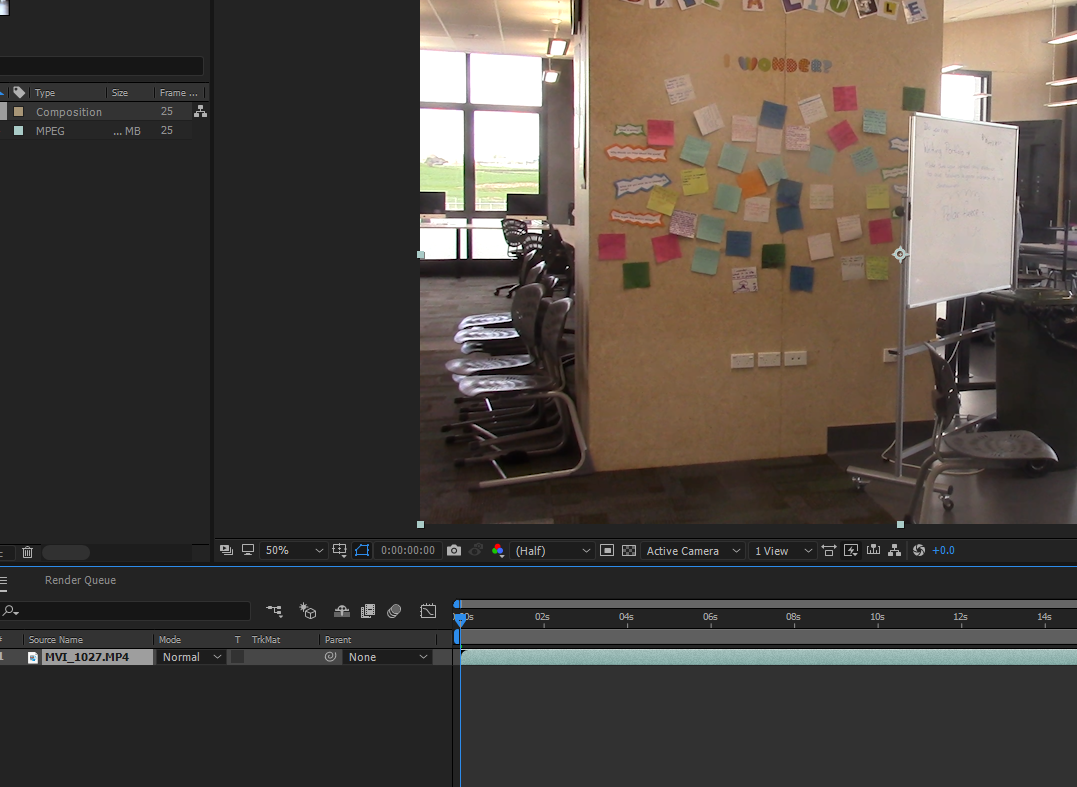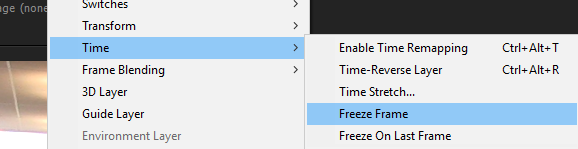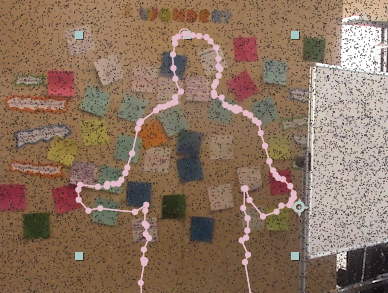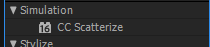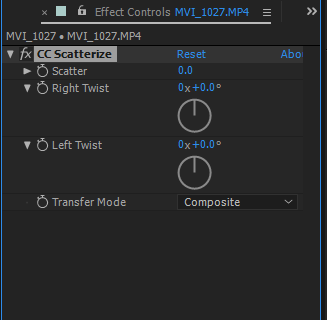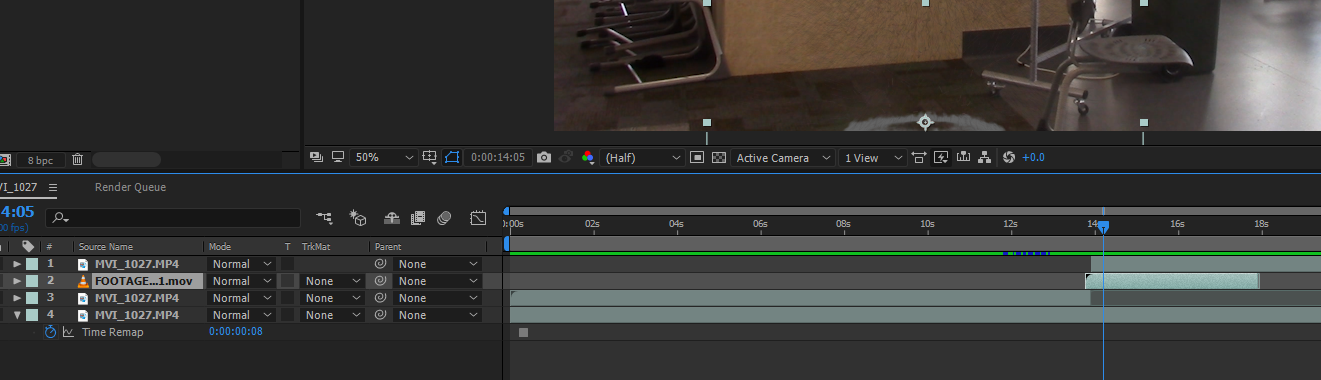Disappear and Production Crate
|
In order to complete this tutorial we will be using a website called production crate
This website comes with many special effects videos that you can overlay onto your videos for special effects. They also come with a variety of cool tutorials such as this one |
The Problem.
Production crate has heaps of free content, however you can only download 5 free clips in one day. The location is tied to the IP address of the school so it will only let you download clips outside of the school We have a paid school account, so if you want any clips or the limit has been reached, come see me, I will download it for you to use in your video |
Getting Started
|
We are going to make a video where I disappear
In order for this to work: You will need to have footage that is completely still with no changes whatsoever. You will need a shot of your actions and a shot of the blank background. Tasks 1.) Download the video on the right from Youtube. 2.) Also download this video from productioncrate.com 3.) Load them both into Adobe After Effects and load the disappear into the time line. |
|
|
Freezing the first Frame
In order to make Mr Sutherland disappear completely, you have to ensure there is a background frame of nothing happening. Tasks. 1.) Drag the clip into Adobe After Effects Timeline 2.) Find a spot in which the video has no people in it 3.) Right click on the time line and select "Time" --> "Freeze Frame" This will freeze the frame so that the background is always viable on that scene |
|
Making me disappear
1.) Drag another copy of the video into the time line 2.) Move the blue line to the exact moment you wish for the character to disappear 3.) Hold Ctrl + Shift + D so that the layer splits. 4.) right click and freeze the layer that is split to the right 5.) If you click the eyeball on the top left it should make the person disappear |
|
Adding the smoke video for effect
1.) Drag the smoke video underneath the disappearing layer 2.) Time it right so that the smoke appears as Mr Sutherland is disappearing. Now you should have a disappearing video with Mr Sutherland Disappearing. Level 3 - Complete disappear video Level 3+ - Ensure high quality. |
Level 4 -Your Own Video
Level 4 - Do your own greenscreen video
Level 4+ - Instead do your own light saber video
Bonus round - Combine green screen lightsaber and greenscreen in one video
Level 4+ - Instead do your own light saber video
Bonus round - Combine green screen lightsaber and greenscreen in one video