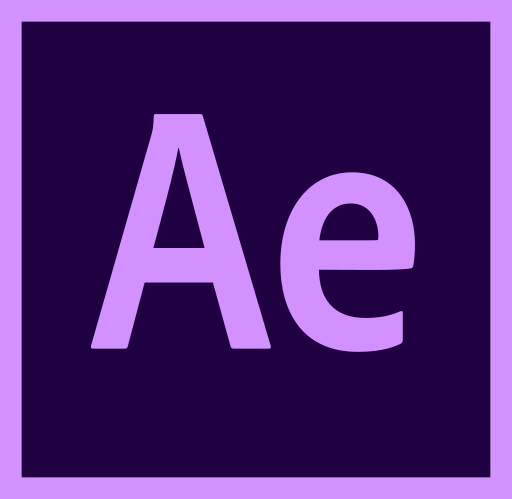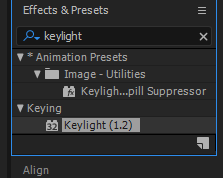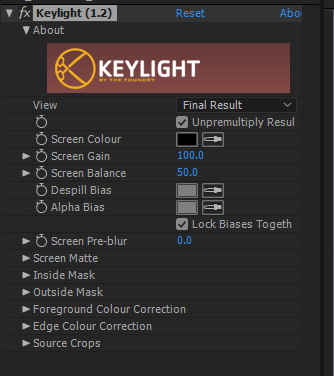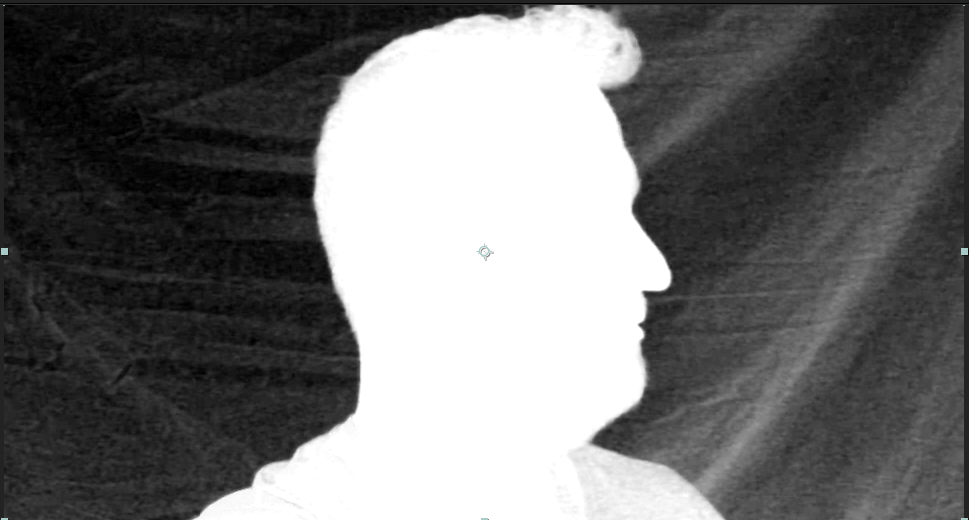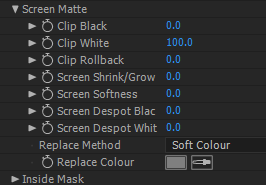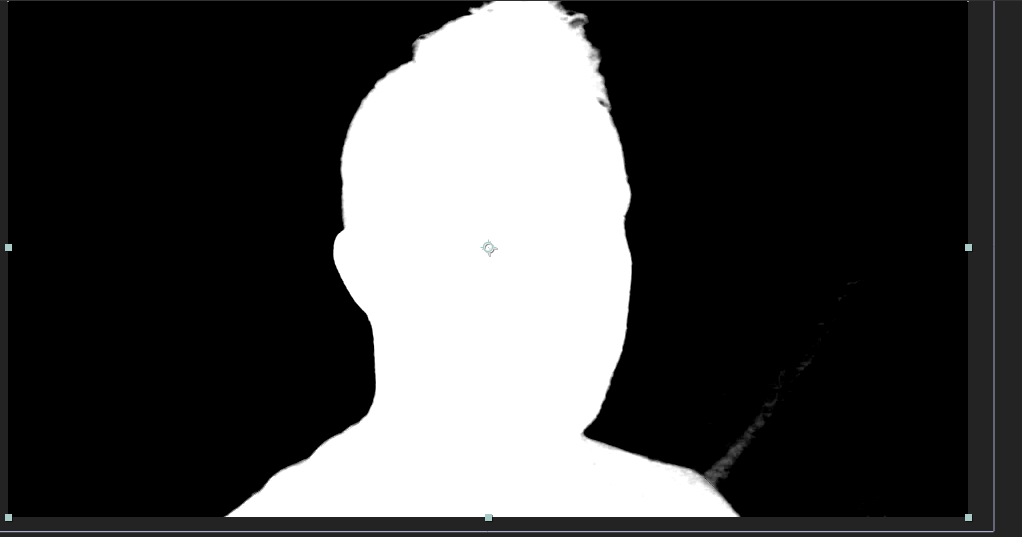Adobe After Effects Basics
First Task - Green Screening.
|
For this task we are going to add a funny background to the back of hisvideo to further embarrass him.
In the future you will be filming your own clip for green screening. Tasks. 1.) Download the clip on your right of Mr Sutherland in front of a green screen or 1.) Create your own video standing in front of a green screen. 2.) Open up Adobe After Effects 3.) Drag the video into the circled area below |
|